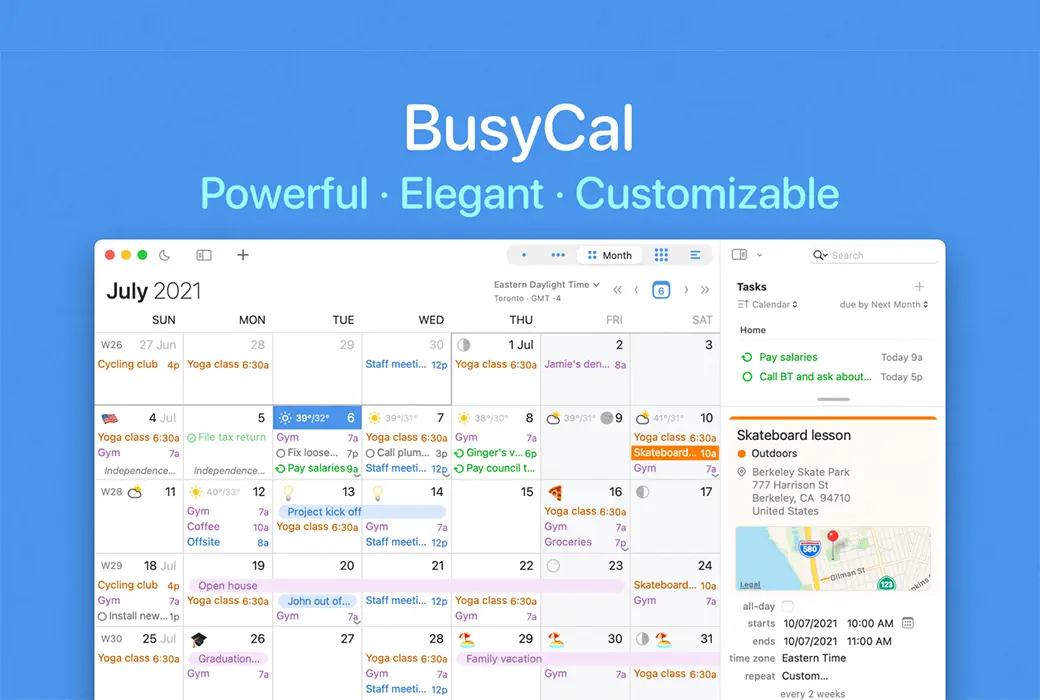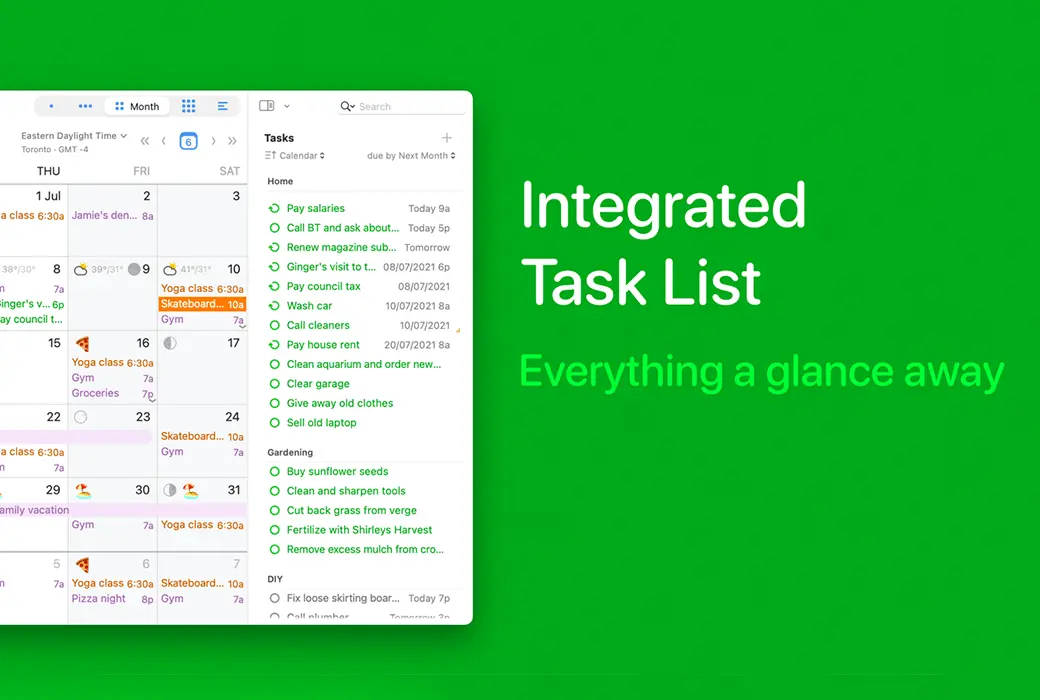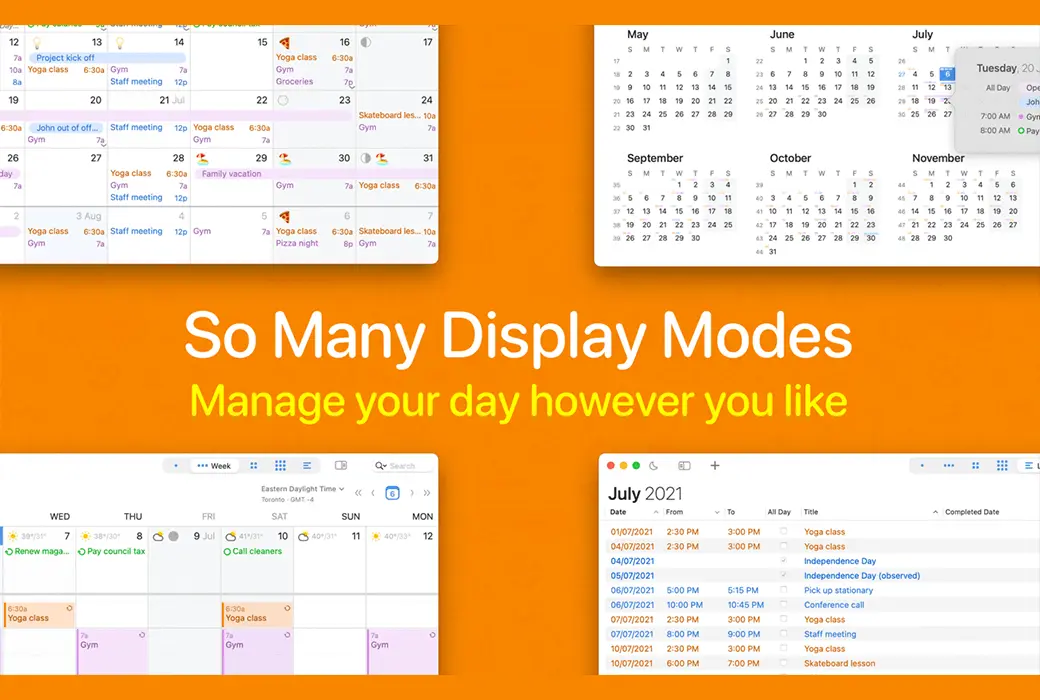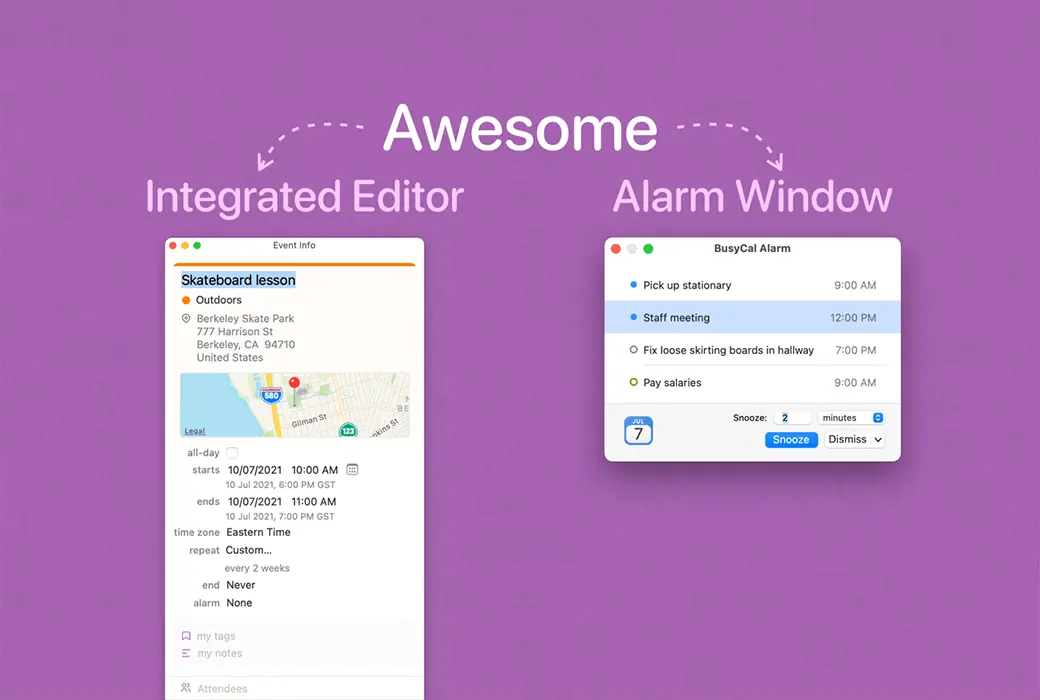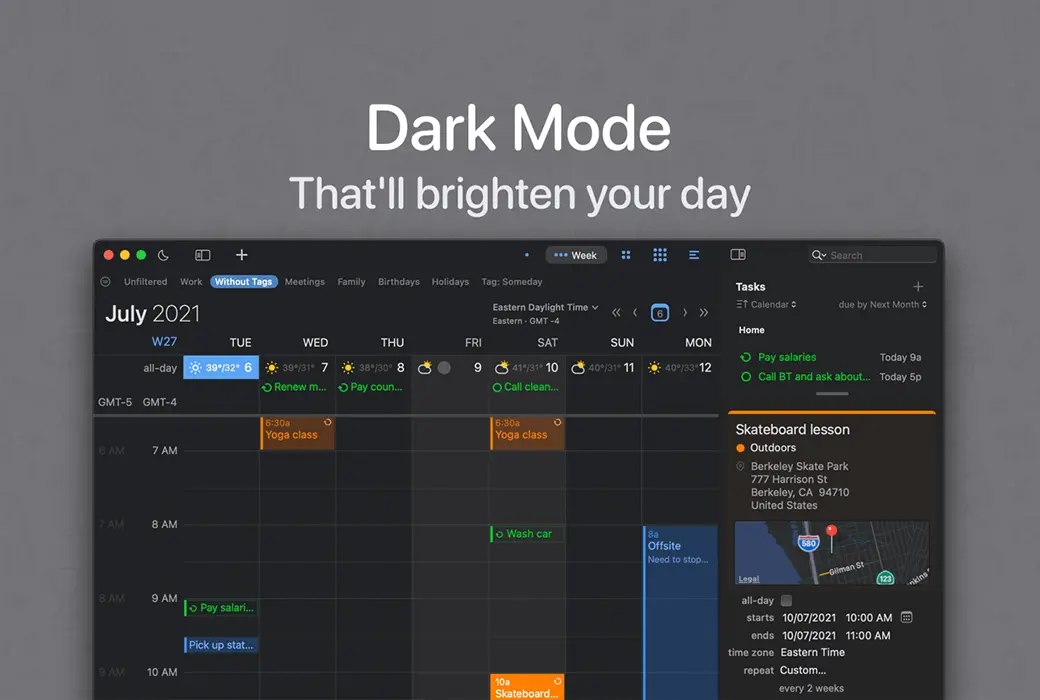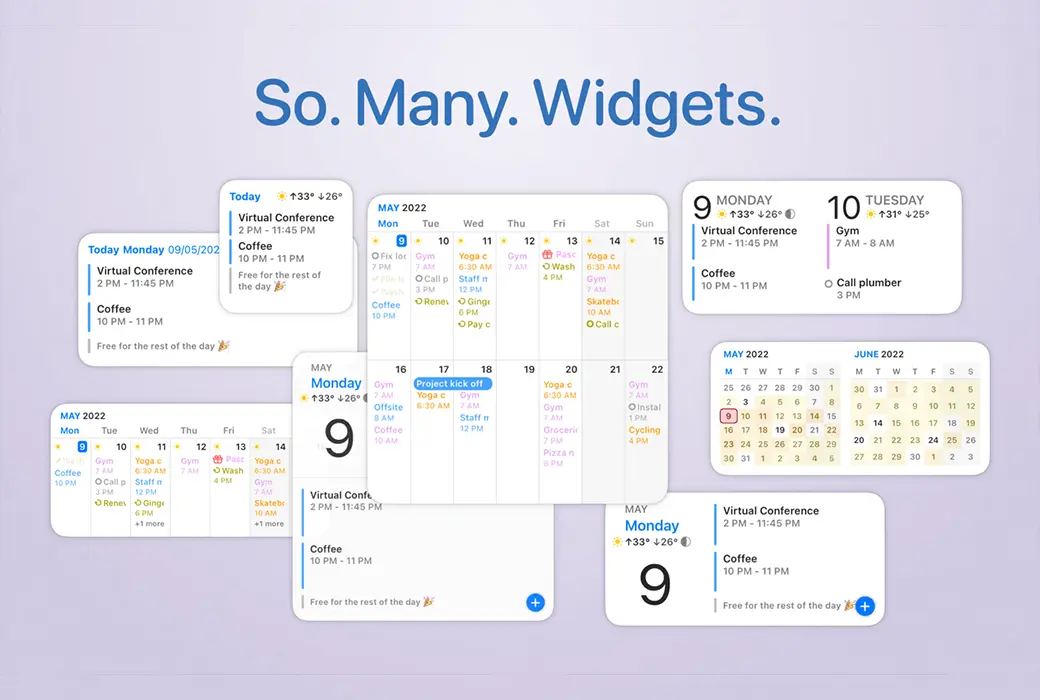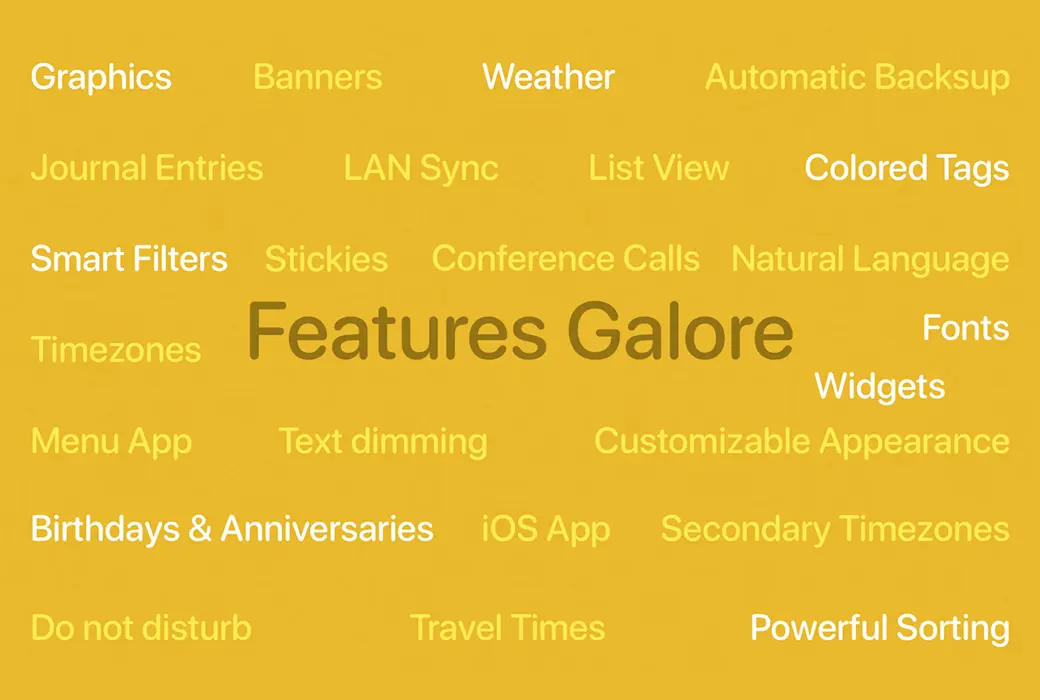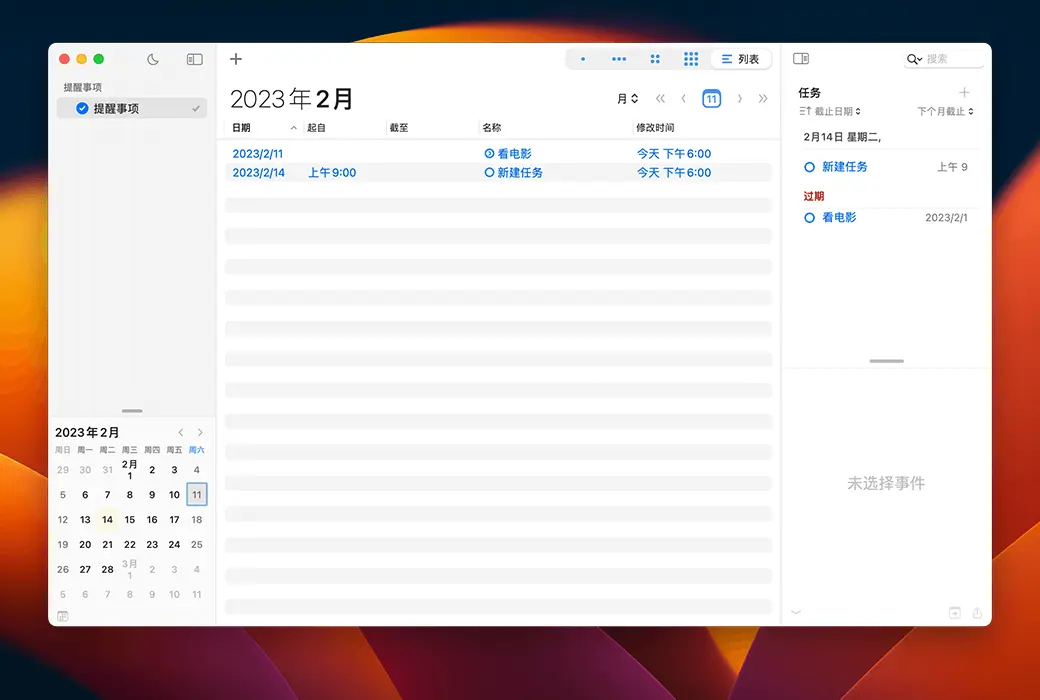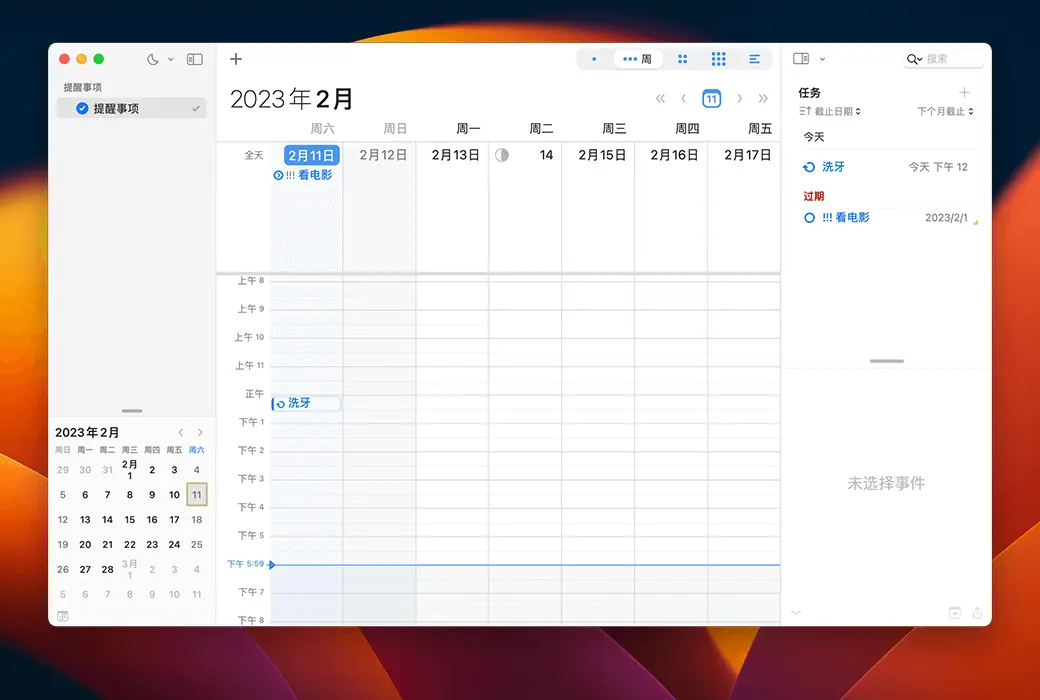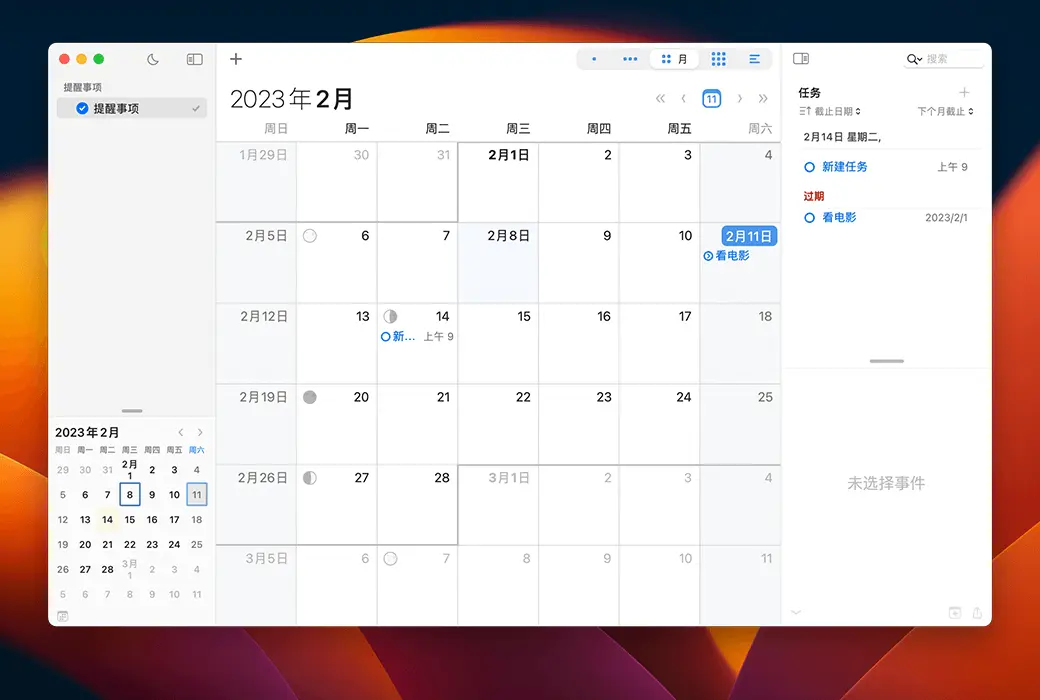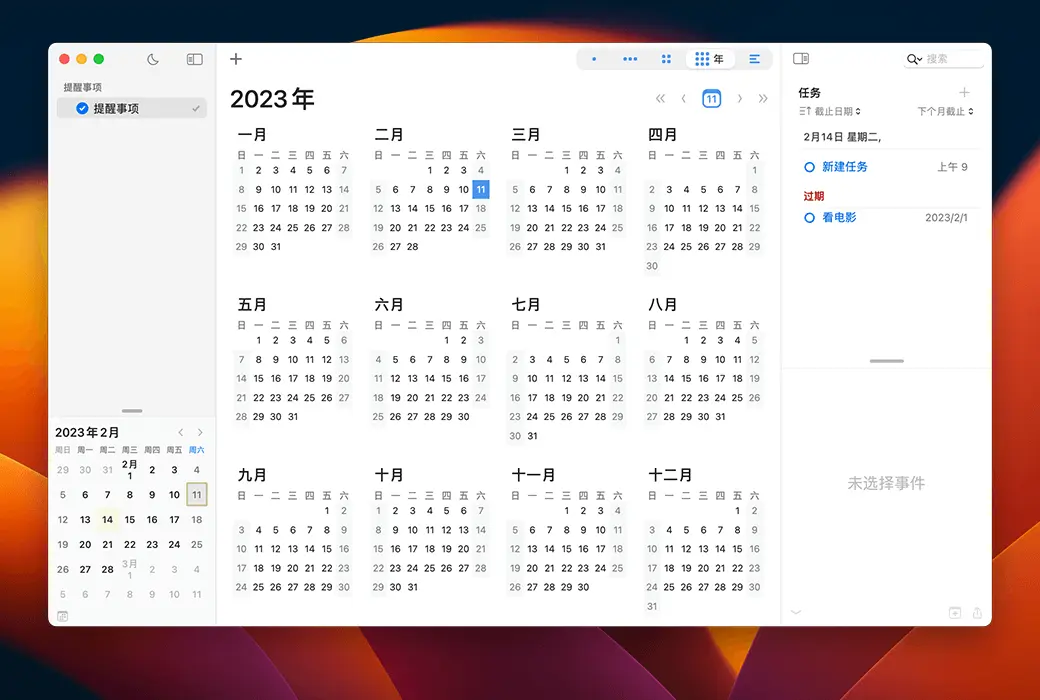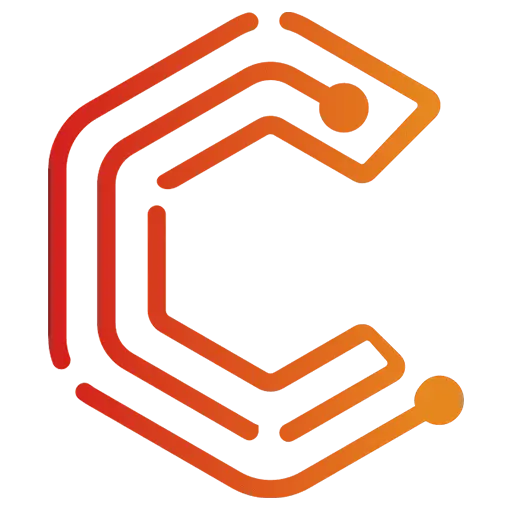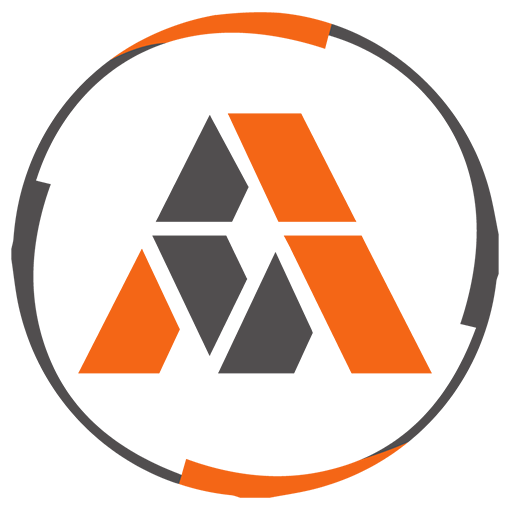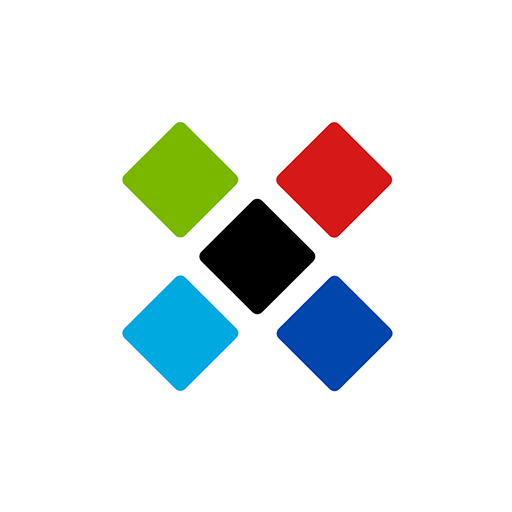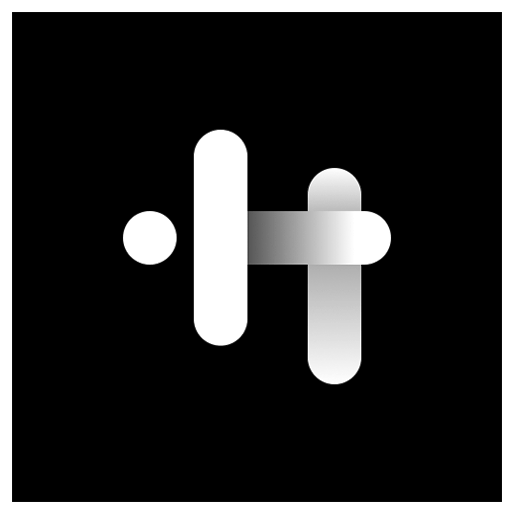You haven't signed in yet, you can have a better experience after signing in
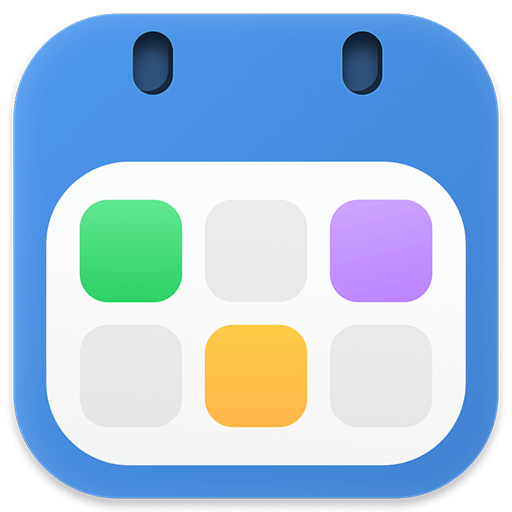 BusyCal for macOS highly customizable professional calendar software
BusyCal for macOS highly customizable professional calendar software
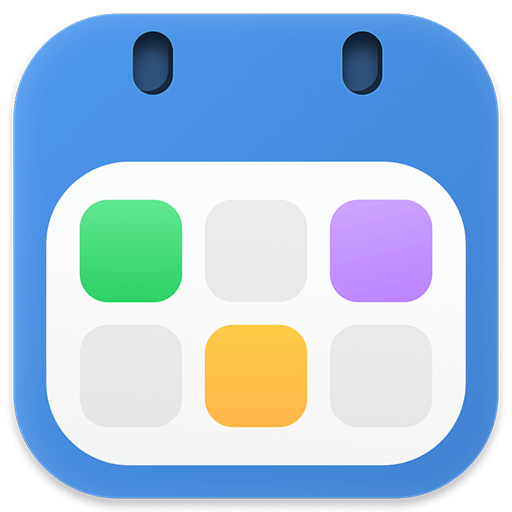
Activity Rules
1、Activity time:{{ info.groupon.start_at }} ~ {{ info.groupon.end_at }}。
1、Activity time:cease when sold out。
2、Validity period of the Group Buying:{{ info.groupon.expire_days * 24 }} hours。
3、Number of Group Buying:{{ info.groupon.need_count }}x。
Please Pay Attention
1、Teamwork process: Join/initiate a Group Buying and make a successful payment - Within the validity period, the number of team members meets the activity requirements - Group Buying succeeded!
2、If the number of participants cannot be met within the valid period, the group will fail, and the paid amount will be refunded in the original way.
3、The number of people required and the time of the event may vary among different products. Please pay attention to the rules of the event.
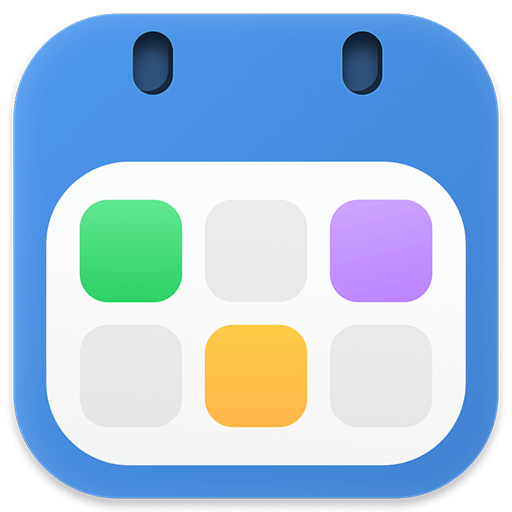
BusyCal for macOS highly customizable professional calendar software


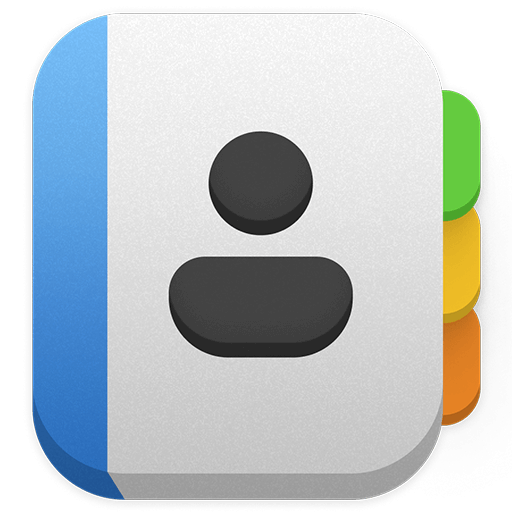
BusyCal for macOS
Powerful, Elegant, and Customized
BusyCal is a powerful, flexible, highly customizable, and reliable calendar application for macOS. It has time-saving features and is compatible with all leading cloud services, including reminders, ICloud, Google, Exchange, Office 365, Yahoo, Fastmail, Kerio, Synology, Nextcloud, ownCloud, etc. BusyCa l also integrates with online meeting solutions such as Google Meets, Zoom, Webex, and GoTo Meeting, and recognizes more.
BusyCal also supports wireless LAN synchronization, suitable for those who do not want to use cloud services to solve privacy issues or keep things simple. Share offline calendar at work or home through WiFi.
BusyCal displays your calendar in the "Day", "Week", "Month", "Year", and "List" views. The uniqueness of BusyCal lies in its ability to customize these views to more accurately meet your needs. You can choose the number of weeks displayed in the "Month" view and the number of days displayed in the "Week" view, and even customize the appearance of the calendar by selecting font and size, calendar color, time format, and more.
Information panel
One of the popular features of BusyCal is its embedded information panel, which is displayed in the sidebar, allowing you to quickly and accurately view and edit event details.
The information panel has been completely redesigned in BusyCal, with a simpler and more modern appearance, and improved controls for selecting dates and times, adding locations, attendees, and more.
More importantly, the information panel is fully customizable. You can choose to display only basic content, or you can choose to display other fields such as time zone, labels, and graphics.
BusyCal also supports displaying the information panel as a floating window or pop-up window.
Integrated Task List
In BusyCal, tasks will be integrated into your calendar, displayed on the due date, and carried forward until completion. We have also added support for timed tasks that occur at specific times of the day and are displayed inline with your calendar events.
You can also display a task list in the right-hand sidebar, sorted by date, priority, calendar, title, tag, or manually. The tasks in BusyCal are compatible and synchronized with the "Reminders" app on macOS 10.14 and iOS 12 and earlier versions.
Travel time
BusyCal has added support for travel time, which is one of the features we need the most. Travel time allows you to set aside time to travel to activities or locations.
You can set a fixed travel time or use the integrated support of location services and Apple Maps to automatically determine the travel time. You can even receive an alert to leave when traffic conditions change.
Menu bar application
The completely redesigned menu bar application now displays a navigable mini monthly calendar with colored dots and bar charts, providing a visual density map of usability.
The menu will display a scrolling list of events and tasks, as well as an 8-day weather forecast.
You can click on events in the menu bar to view their details and create new events and tasks using natural language.
Moreover, unlike other calendar applications, BusyCal's menu bar application is always running, even if the main BusyCal application is not running, so you can always access your schedule.
Quick input
BusyCal enables you to create events and tasks using natural language. When you type, a preview of the activity details will be displayed as it can recognize titles, dates and times, locations, and more.
You can even use it to add contacts or attendees, set alarms, add URLs, or indicate calendars to create events on.
Calendar List and Calendar Collection
BusyCal displays your calendar list (along with optional mini months) in the left sidebar.
You can rearrange the calendar list and use it to display, hide, and share calendars. You can also rename calendars, change calendar colors, or arrange related calendars into collapsible groups. You can display or hide the calendar list as needed.
You can even create a calendar set and quickly open or close multiple calendars with just one click.
Intelligent filter
BusyCal's intelligent filter is a powerful tool for filtering and formatting calendars.
The most common use of intelligent filters is to create calendar sets, which can quickly open or close multiple calendars with just one click (see above).
You can also use smart filters to create saved searches (such as events containing 'Joe'), or to remember view settings (such as displaying an 8-week month view with hidden weekends), all of which can be accessed through keyboard shortcuts or buttons on the toolbar.
alert
BusyCal displays alarms in a movable, resizable floating window that provides the ability to pause the alarm for any minute, hour, or day. You can even pause the alarm a few minutes before the event starts, and pause multiple alarms at once.
Moreover, unlike other calendar applications, even if the main BusyCal application is not running, the BusyCal alarm will trigger, so you will never miss important appointments, meetings, or events.
label
BusyCal allows you to tag events for tracking and filtering. Tags are user-defined labels that you can use to classify and color events in BusyCal.
You can also search and filter events in the calendar based on tags. Note: The tags in BusyCal are mapped to categories in Exchange/Outlook.
weather
BusyCal uses location services to display real-time weather forecasts for 8 days based on your current location (in three different styles). It can also display moon phases as well as sunrise and sunset times.
graphical
BusyCal allows you to add graphics to your calendar to highlight holidays, birthdays, and special events. You can choose from hundreds of emoji images built into macOS, or type keywords in BusyCal to automatically search for images on IconFinder.com. You can even drag images from the desktop or web to BusyCal.
Dark mode
BusyCal's dark mode is designed to brighten up your day. By choosing subtle deep tones, the interface maintains your style, so you can focus on important things.
You can choose between automatic, constant light, and constant dark modes.
BusyContacts integration
BusyCal integrates with its sister application BusyContacts to form a flexible and easy-to-use CRM solution. By adding contacts to BusyCal events, you can instantly access their email addresses and phone numbers, as well as your interaction records with these contacts in BusyContacts.
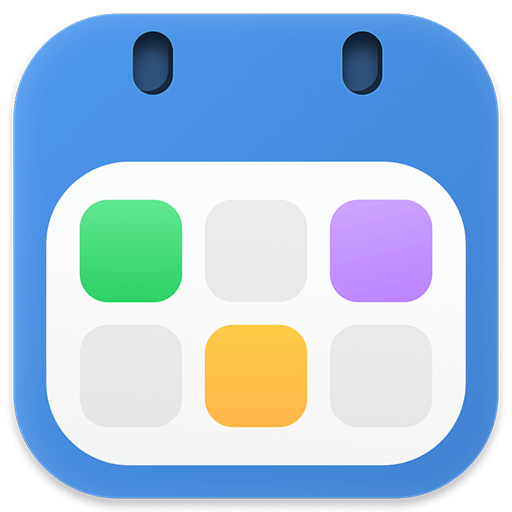
Official website:https://www.busymac.com/busycal/index.html
Download Center:https://busycal.apsgo.cn
Backup Download:N/A
Delivery time:Manual processing
Operating platform:macOS
Interface language:Supports Chinese interface display, with multiple languages available.
Update instructions:After purchase, it supports 18 months of upgrades and updates.
Pre purchase trial:Free trial before purchase.
How to receive the goods:After purchase, the activation information will be sent to the email address at the time of placing the order, and the corresponding product activation code can be viewed in the personal center, My Orders.
Number of devices:Single user authorization allows the current user to install all of their Mac devices.
Replacing the computer:Uninstall the original computer and activate the new computer.
Activation guidance:To be added.
Special instructions:To be added.
reference material:https://www.busymac.com/help/licensing.html

Any question
{{ app.qa.openQa.Q.title }}